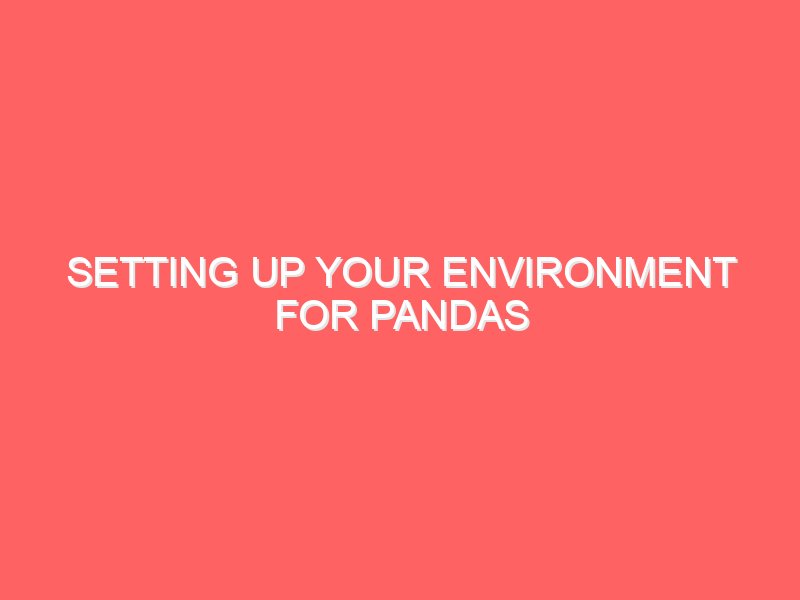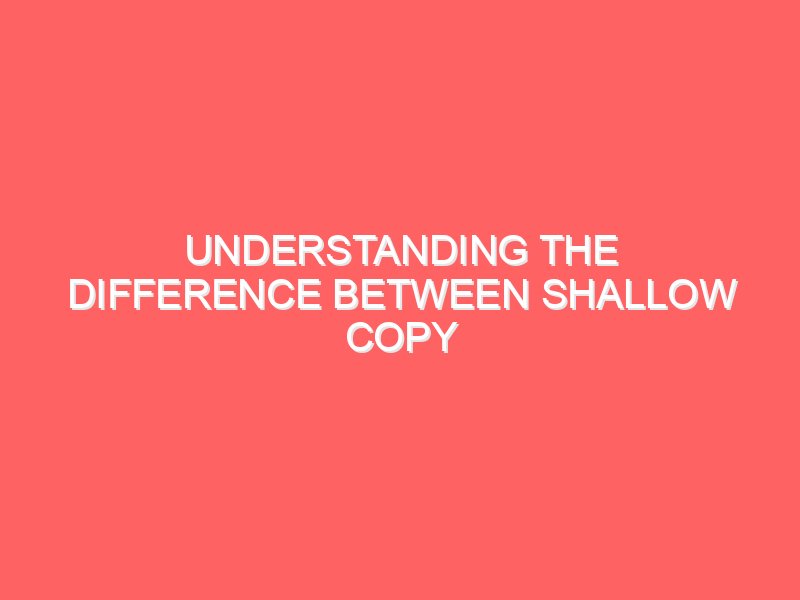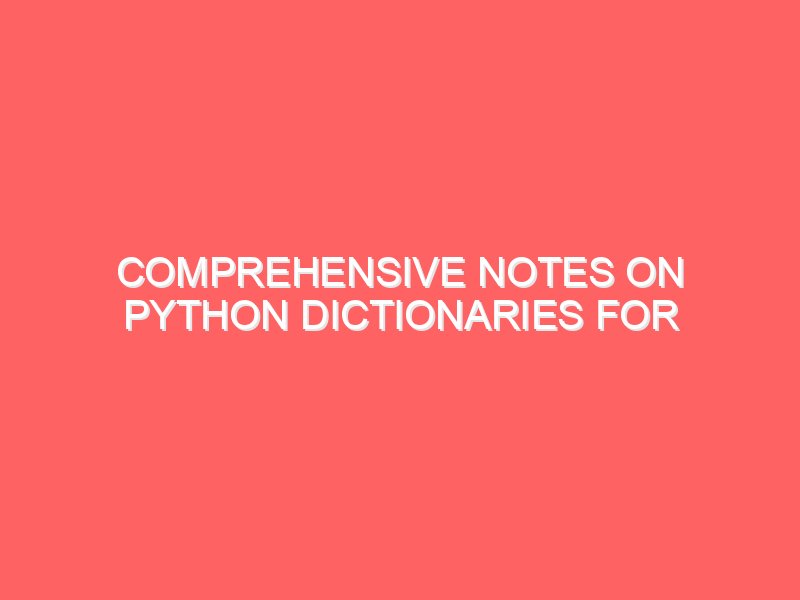Get Ready to dive into the world of data analysis with Pandas? Before we start manipulating data like pros, we need to set up our environment properly. This guide will walk you through the entire process, step-by-step, ensuring you’re all set to harness the power of Pandas. Let’s get started!
Why Pandas?
First, a quick recap. Pandas is an essential tool for data analysis in Python, offering powerful, flexible data structures for data manipulation and analysis. Whether you’re dealing with spreadsheets, databases, or even time-series data, Pandas makes it all easier.
Step 1: Installing Python
If you haven’t installed Python yet, that’s our first step. Pandas is a Python library, so we need Python up and running on your machine.
Installing Python
- Download Python: Head over to the official Python website and download the latest version of Python.
- Run the Installer: Run the installer and follow the prompts. Make sure to check the box that says “Add Python to PATH.” This will allow you to run Python from the command line.
Verify Installation
After installation, open a command prompt (Windows) or terminal (Mac/Linux) and type:
python --versionYou should see the version of Python you installed. If it’s displayed, you’re good to go!
Step 2: Setting Up a Virtual Environment
Using a virtual environment is a best practice in Python. It keeps your projects isolated, ensuring that dependencies for one project don’t interfere with another.
Creating a Virtual Environment
- Navigate to Your Project Directory: Open your command prompt or terminal and navigate to the directory where you want to create your project.
- Create the Virtual Environment:
python -m venv myenvReplace myenv with the name of your virtual environment.
Activating the Virtual Environment
- Windows:
myenv\Scripts\activate- Mac/Linux:
source myenv/bin/activateYou’ll know your environment is active when you see the name of your environment in parentheses at the beginning of your command line.
Step 3: Installing Pandas
With your virtual environment set up, installing Pandas is a breeze.
Using pip
Pip is the package installer for Python. To install Pandas, simply type:
pip install pandasVerify Installation
To verify that Pandas is installed correctly, open a Python shell by typing python in your command prompt or terminal and then type:
import pandas as pd
print(pd.__version__)You should see the version of Pandas that was installed.
Step 4: Installing Additional Packages
Pandas is powerful on its own, but often you’ll need other libraries for tasks like numerical computations, data visualization, or working with various data formats.
Commonly Used Packages
- NumPy: Essential for numerical operations.
pip install numpy- Matplotlib: For data visualization.
pip install matplotlib- Jupyter Notebook: An interactive environment for writing and running code.
pip install jupyter- SciPy: For scientific and technical computing.
pip install scipy- Seaborn: For statistical data visualization.
pip install seabornStep 5: Setting Up Jupyter Notebook
Jupyter Notebook is an excellent tool for data analysis and visualization. It allows you to create and share documents that contain live code, equations, visualizations, and narrative text.
Starting Jupyter Notebook
To start Jupyter Notebook, simply type:
jupyter notebookYour default web browser will open a new tab showing the Jupyter Notebook interface. From here, you can create new notebooks and start coding.
Creating a New Notebook
- Click on “New” (top right corner) and select “Python 3” to create a new notebook.
- Rename Your Notebook: Click on the title (usually “Untitled”) at the top and give your notebook a meaningful name.
Step 6: Your First Pandas Code
Let’s write some basic Pandas code to ensure everything is set up correctly.
Reading Data
Create a CSV file named data.csv with the following content:
Name,Age,City
John,28,New York
Anna,24,Paris
Peter,35,Berlin
Linda,32,LondonIn your Jupyter Notebook, type the following code to read this CSV file:
import pandas as pd
# Reading the CSV file
df = pd.read_csv('data.csv')
# Displaying the DataFrame
print(df)You should see your data displayed in a tabular format.
Basic Operations
Now, let’s perform a few basic operations:
# Display the first few rows
print(df.head())
# Get descriptive statistics
print(df.describe())
# Filter the data
filtered_df = df[df['Age'] > 30]
print(filtered_df)Conclusion
Congratulations! You’ve successfully set up your environment for using Pandas. With Python, Pandas, and Jupyter Notebook installed, you’re now ready to dive into data analysis. Remember, the key to mastering Pandas (or any tool) is practice. Start exploring datasets, experimenting with different functions, and soon you’ll be manipulating data like If you found this guide helpful, don’t forget to check out our other articles
Pandas, Python, Data Analysis, Data Science, Environment Setup, Jupyter Notebook, Virtual Environment, Data Manipulation, Python Tutorial