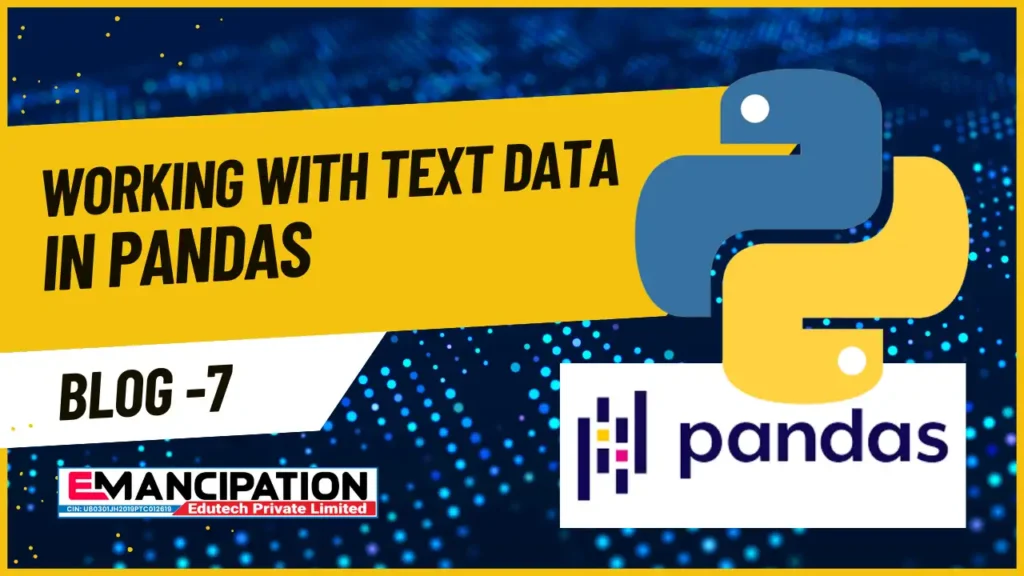Top 50 Interview Questions and Answers on Power BI In today’s data-driven world, Power BI has become a pivotal tool for businesses and professionals seeking to harness the power of data analytics. Whether you’re preparing for a Power BI interview or simply aiming to enhance your knowledge, this comprehensive guide will equip you with the top 50 interview questions and detailed answers. Let’s embark on a journey to demystify Power BI and elevate your data analytics skills. Table of Contents 1. Introduction to Power BI What is Power BI? Power BI is a robust business analytics tool developed by Microsoft. It allows users to connect to various data sources, transform raw data into meaningful insights, and create interactive reports and dashboards. Why is Power BI in High Demand? Power BI’s popularity stems from its user-friendly interface, wide-ranging capabilities, and integration with other Microsoft products. As organizations seek to make data-driven decisions, the demand for Power BI professionals continues to soar. 2. Getting Started with Power BI How to Install Power BI Desktop? Power BI Desktop is the gateway to creating reports and dashboards. You can download it for free from the Microsoft website and install it on your computer. What Are the Key Components of Power BI? Power BI comprises three main components: Power BI Desktop (for report creation), Power BI Service (for cloud-based sharing and collaboration), and Power BI Mobile (for accessing reports on mobile devices). 3. Data Import and Transformation How to Import Data into Power BI? Power BI offers multiple options for importing data, including connecting to databases, importing from Excel, or using Power Query to fetch data from various sources. What Is Power Query, and How Does It Work? Power Query is a powerful data transformation tool within Power BI. It helps clean, reshape, and combine data from different sources before analysis. Data Cleansing and Transformation Techniques in Power BI To ensure data accuracy, you can use Power Query to remove duplicates, handle missing values, and apply transformations like splitting columns or merging data. 4. Data Modeling in Power BI Understanding Data Modeling in Power BI Data modeling involves creating relationships between tables to establish meaningful connections for analysis. A well-designed data model is crucial for accurate insights. Measures vs. Calculated Columns: When to Use Each Measures are dynamic calculations used for aggregations, while calculated columns are static columns generated using DAX expressions. Understanding when to use each is essential for effective modeling. 5. Mastering DAX (Data Analysis Expressions) What Is DAX, and Why Is It Crucial in Power BI? DAX is a formula language used for creating custom calculations and aggregations. It’s the backbone of Power BI’s analytical capabilities. DAX Functions Demystified: A Comprehensive Guide Explore the essential DAX functions, from SUMX to FILTER, and discover how to use them effectively to solve complex problems. 6. Creating Stunning Visualizations The Art of Data Visualization in Power BI Effective data visualization is about choosing the right chart types, colors, and layouts to convey insights clearly. Learn the principles of compelling visualization. Customizing Visuals for Impactful Reports Power BI allows you to customize visuals extensively. Discover how to format, add interactivity, and use custom visuals to elevate your reports. 7. Power BI Service and Collaboration Exploring Power BI Service: Features and Benefits Power BI Service extends the capabilities of Power BI Desktop by enabling cloud-based sharing, collaboration, and real-time data updates. Collaborative Data Analysis with Power BI Learn how to collaborate with team members, share reports securely, and take advantage of real-time collaboration features in Power BI Service. 8. Advanced Power BI Concepts Power BI Premium: What Sets It Apart? Power BI Premium offers enhanced performance, dedicated capacity, and advanced features. Explore when and why organizations choose this premium offering. Implementing Row-Level Security in Power BI Row-level security allows you to restrict data access for different users or roles within your organization. Implement this critical security feature effectively. 9. Problem-Solving Scenarios Real-Life Challenges in Power BI: Solutions and Strategies Discover real-world scenarios and how to tackle them in Power BI. From handling changing data sources to optimizing report performance, we’ve got you covered. Overcoming Data Source Changes in Power BI Data sources can evolve. Learn how to adapt your Power BI solutions to accommodate changes and maintain data accuracy. 10. FAQs (Frequently Asked Questions) Q1: Is Power BI free to use? Power BI offers both free and paid versions. The free version provides basic functionality, while the paid versions offer advanced features and capabilities. Q2: Can Power BI connect to various data sources? Yes, Power BI can connect to a wide range of data sources, including databases, Excel files, cloud services, and more. Q3: What skills are essential for a Power BI professional? A Power BI professional should have proficiency in data modeling, DAX, data visualization, and data transformation using Power Query. Q4: How can I practice Power BI skills? You can practice Power BI by working on real datasets, taking online courses, and participating in Power BI communities and forums. Q5: Does Emancipation Edutech offer Power BI courses? Yes, Emancipation Edutech provides comprehensive Power BI courses to help you master this powerful tool. 11. Conclusion: Empowering Your Data Journey In conclusion, Power BI is a game-changer for those seeking to harness the power of data analytics. It empowers organizations to make informed decisions, gain valuable insights, and drive business growth. With the knowledge gained from this extensive guide, you are well-equipped to excel in Power BI interviews and contribute to data-driven success. As you embark on your journey to learn Power BI, remember that continuous learning and practice are key to mastering this versatile tool. Explore real-world scenarios, experiment with different datasets, and stay updated with the latest Power BI developments. Emancipation Edutech Private Limited [emancipation.co.in] offers comprehensive Power BI courses to further enhance your skills and propel your career in the world of data analytics. In the rapidly evolving landscape of data analytics and business intelligence, proficiency in Power BI is a valuable asset.