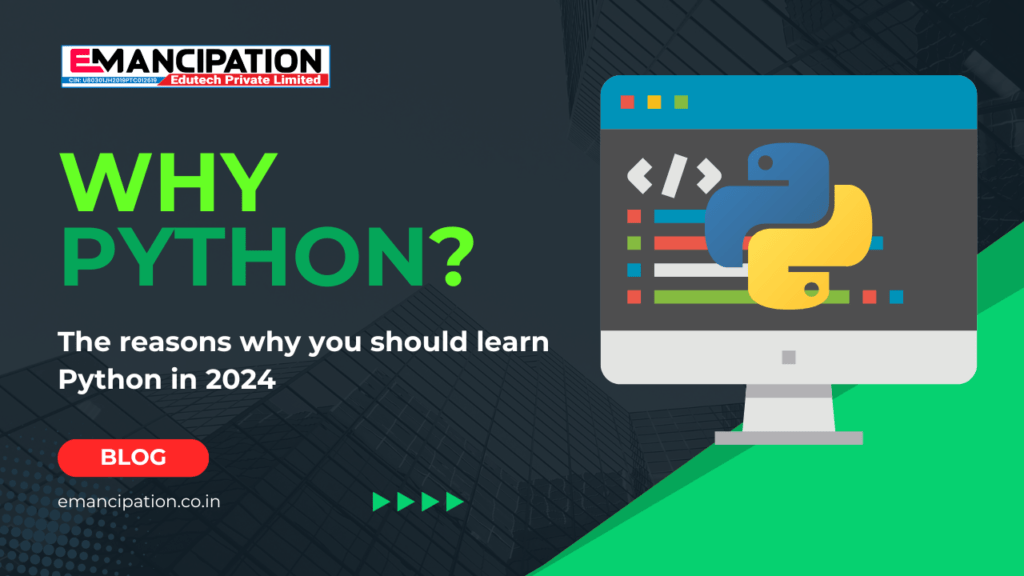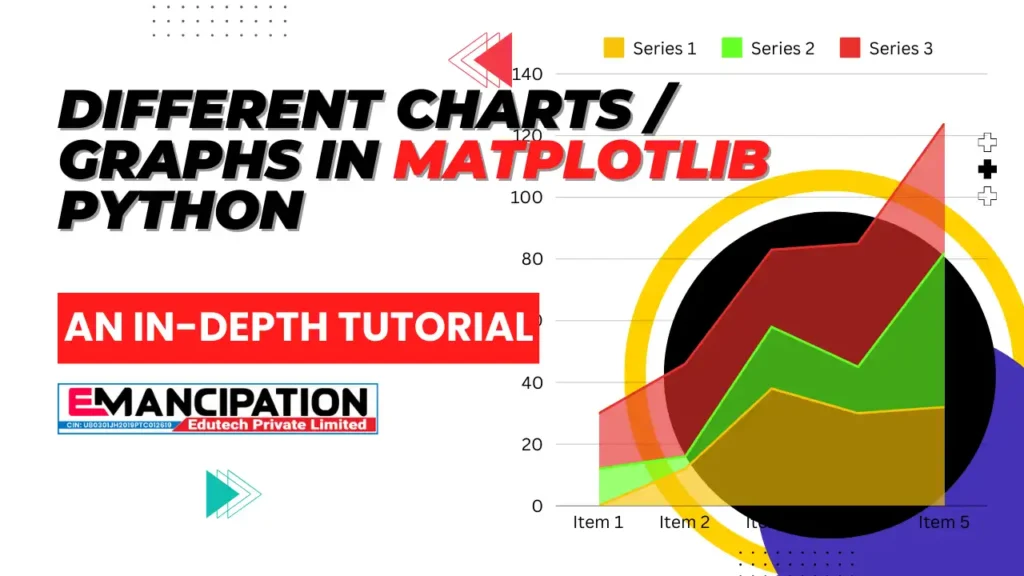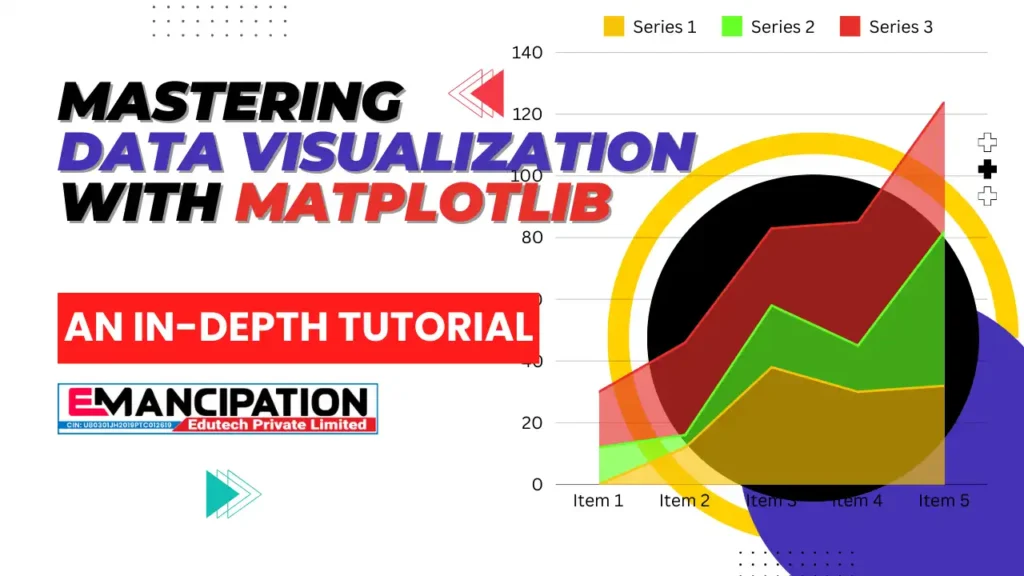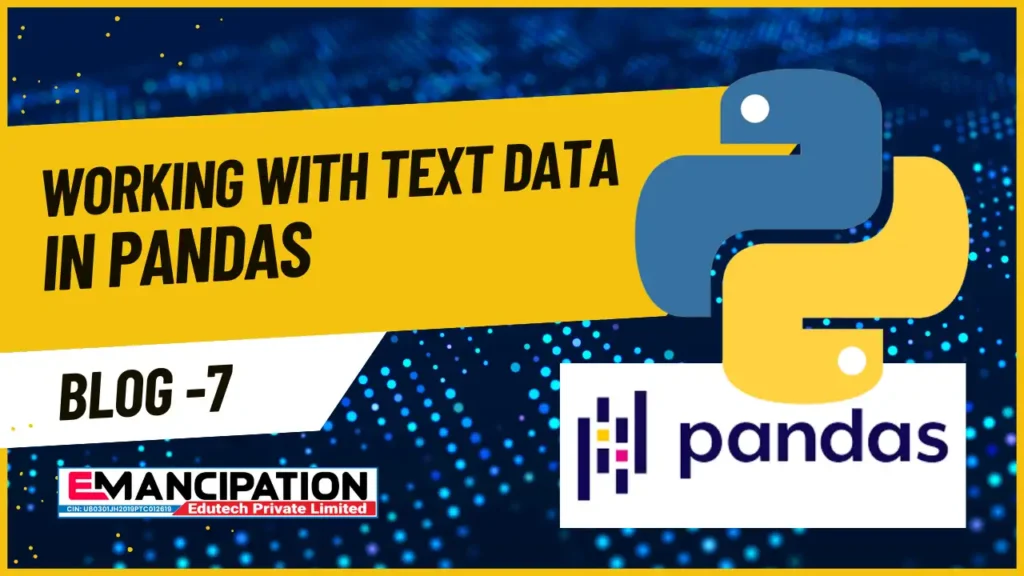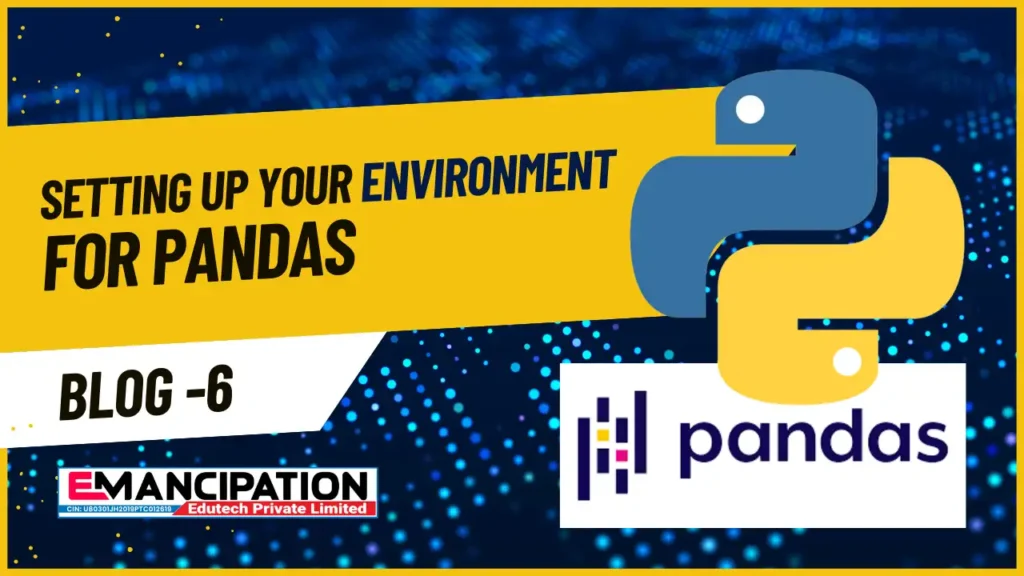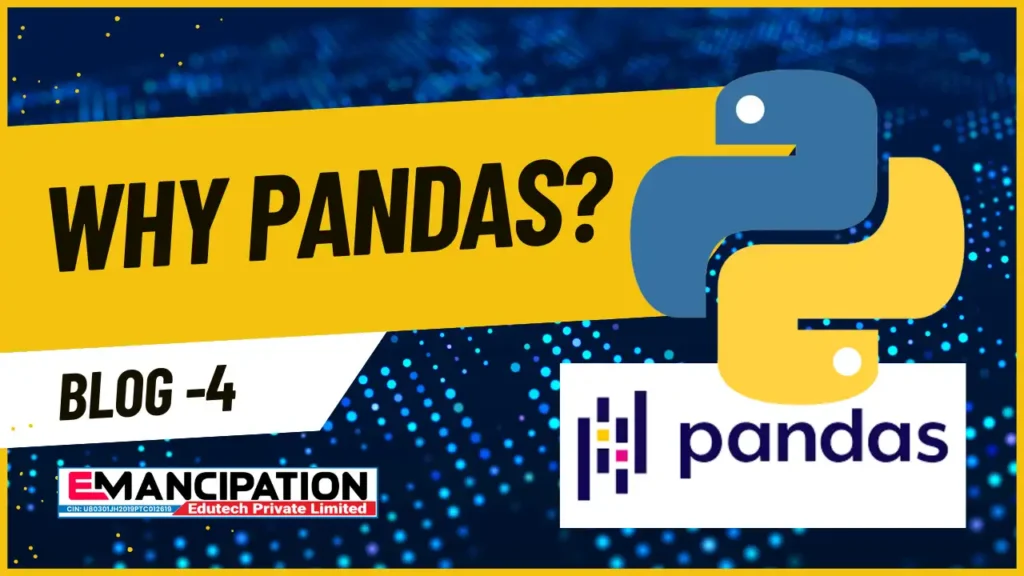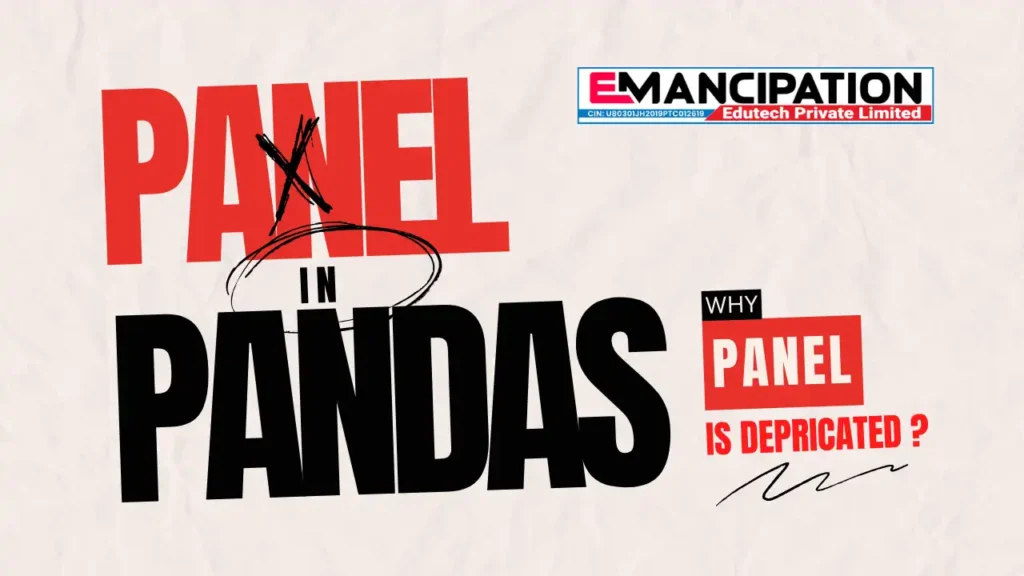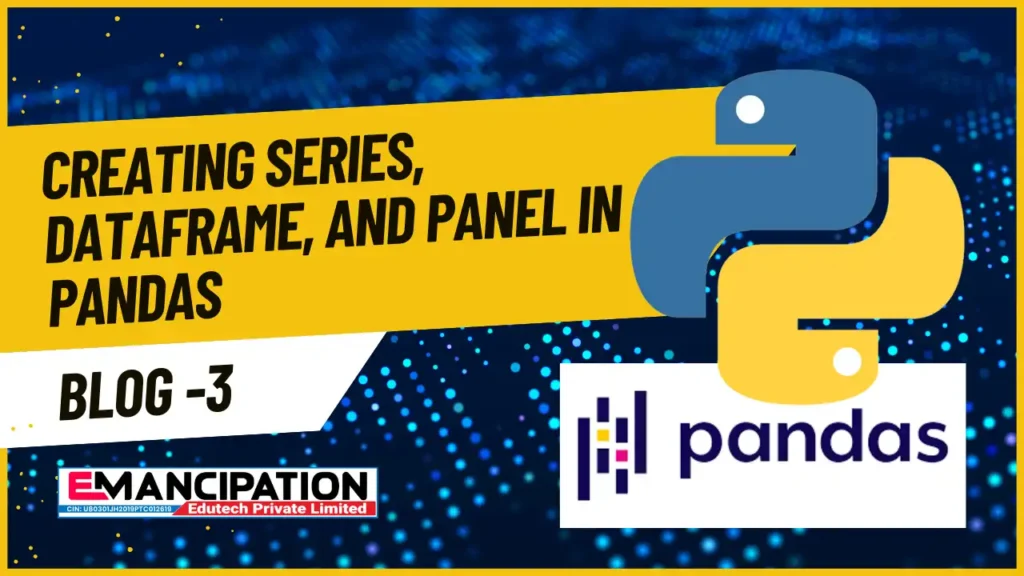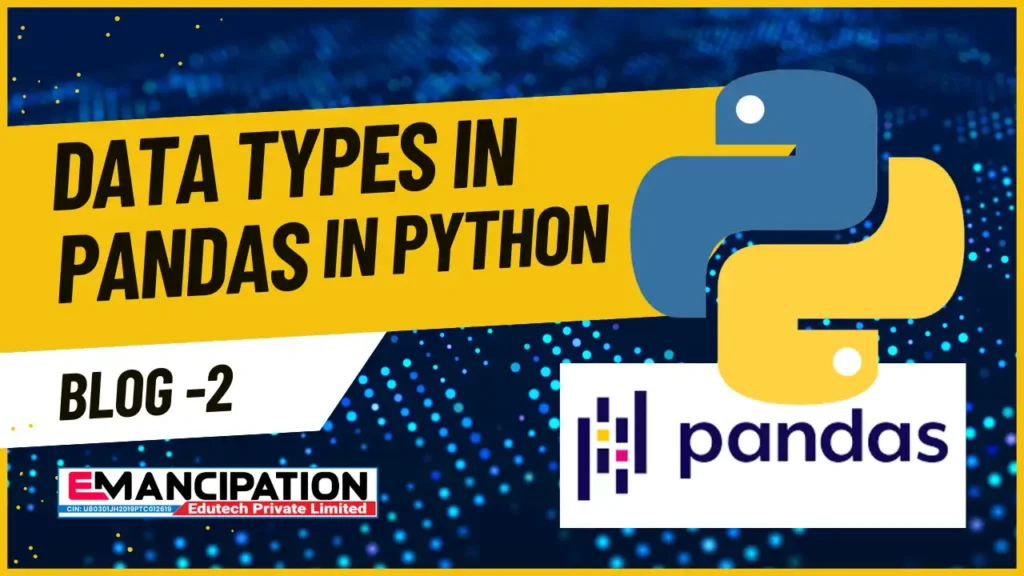Why Python? The reasons why you should learn Python in 2024
Hello, tech enthusiasts and aspiring coders! Today, we’re going to take a detailed journey into why Python is a staple in the toolkit of developers around the world. Whether you’re just starting out or you’re a seasoned programmer looking to add Python to your repertoire, understanding its advantages and how it stacks up against other languages can be a game-changer for your tech career. The Origins and Philosophy of Python Python was created by Guido van Rossum and released in 1991. It was designed with a philosophy that emphasizes code readability and simplicity. The language’s design is heavily influenced by the idea that code should be easy to read and write, making programming more accessible to everyone. The core principles of Python’s philosophy are captured in “The Zen of Python,” a collection of aphorisms that outlines its design philosophy, including: These principles make Python a language that encourages clarity and straightforwardness, which is especially beneficial when working on large, collaborative projects. Key Features of Python Let’s dive deeper into the features that make Python stand out: 1. Readable and Concise Syntax Python’s syntax is clean and human-readable, resembling pseudo-code in many ways. This readability reduces the learning curve for new developers and helps experienced programmers avoid errors. The lack of unnecessary symbols makes the code more approachable and reduces the chances of syntax errors. 2. Dynamically Typed Python is dynamically typed, meaning you don’t have to declare the type of a variable explicitly. This feature allows for rapid prototyping and makes Python highly flexible. This dynamic typing allows developers to experiment and iterate quickly without being bogged down by type declarations. 3. Extensive Standard Library Python’s standard library is vast, providing modules and functions for virtually any task you might need, from web development and data manipulation to file handling and beyond. 4. Cross-Platform Compatibility Python is platform-independent, meaning code written on a Windows machine can run on a Mac or Linux system without modification. This portability is one of Python’s greatest strengths, facilitating development across diverse environments. 5. Integration Capabilities Python integrates well with other languages and technologies, making it a versatile tool for various applications, such as web services and data processing. Python in Practical Applications Python’s versatility means it’s used across a wide range of domains. Here are some key areas where Python excels: Data Science and Machine Learning Python is the dominant language in data science and machine learning due to its powerful libraries: These libraries make Python a one-stop-shop for data scientists, allowing them to move seamlessly from data preprocessing to model building and evaluation. Web Development Python’s web frameworks, such as Django and Flask, enable developers to build scalable and secure web applications quickly. Automation and Scripting Python’s ease of use makes it ideal for scripting and automation tasks, such as: Scientific Computing Python’s capabilities extend to scientific computing and research, thanks to libraries like SciPy and SymPy, which provide tools for complex mathematical computations and symbolic mathematics. Comparing Python to Other Languages To appreciate Python’s unique advantages, let’s compare it to other popular languages in detail: Python vs. Java Java and Python are both high-level languages but differ significantly in their design and use cases. Python vs. JavaScript JavaScript is a key language for web development, often compared with Python due to their overlapping use cases in backend development. Python vs. C++ C++ is a language known for its performance and control, often used in system software, game development, and applications requiring real-time processing. Python vs. Ruby Python and Ruby are both dynamic, interpreted languages known for their simplicity and ease of use. Here’s a table comparing Python with other popular programming languages across several dimensions: Feature/Aspect Python Java JavaScript C++ Ruby Syntax Concise and easy to read; uses indentation for code blocks Verbose and explicit; uses curly braces for code blocks Moderate complexity with curly braces; asynchronous behavior can be tricky Complex and detailed; offers fine-grained control over system resources Simple and expressive; allows multiple ways to achieve tasks Typing Dynamically typed; no need to declare variable types Statically typed; requires explicit type declarations Dynamically typed; allows flexible and versatile code Statically typed; requires explicit declarations and provides high control Dynamically typed; flexible and designed for rapid prototyping Performance Generally slower due to being interpreted, but can be optimized with libraries like NumPy Faster than Python due to static typing and JIT compilation Fast for web due to V8 engine, but slower than C++ for computationally intensive tasks Fast due to direct compilation to machine code; highly suitable for performance-critical tasks Moderate performance; Ruby on Rails can introduce overhead due to its abstraction layers Main Use Cases Data science, web development, automation, machine learning Enterprise applications, Android development, large systems Frontend web development, full-stack development with Node.js System software, game development, performance-critical applications Web development (Ruby on Rails), prototyping, scripting Ease of Learning Easy to learn with a focus on readability and simplicity Moderate; learning curve due to verbosity and explicit structure Moderate; requires understanding of the DOM and asynchronous programming Steep; complex syntax and memory management Easy to moderate; focuses on developer happiness and expressiveness Community Support Large and diverse; extensive resources for data science, web, and scripting Large and mature; strong in enterprise and mobile development Large and active; driven by web developers and frontend innovations Large but more niche; strong in systems, game development, and high-performance areas Passionate community, especially around web development Integration Integrates well with other languages and systems Excellent cross-platform support with the JVM Natively integrated into browsers; Node.js extends integration to server-side Integrates well with low-level systems and offers extensive libraries for performance Good integration with web technologies and various databases This table outlines the differences in syntax, performance, use cases, and other features that make each language suitable for different types of projects and developers. Let me know if you need any adjustments or additional information! Why Learn Python at Emancipation Edutech? At Emancipation Edutech, we offer tailored courses designed to help you
Why Python? The reasons why you should learn Python in 2024 Read More »