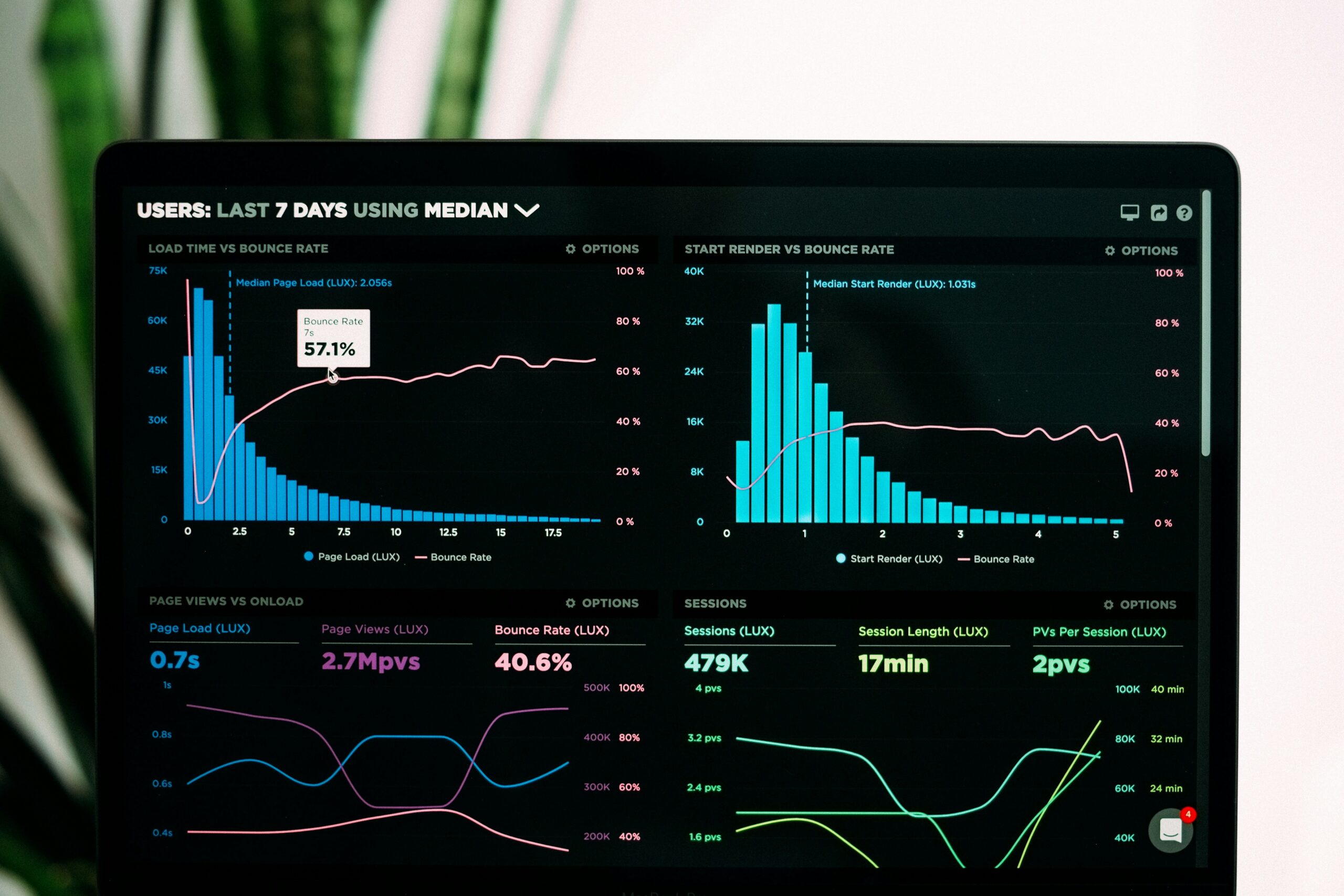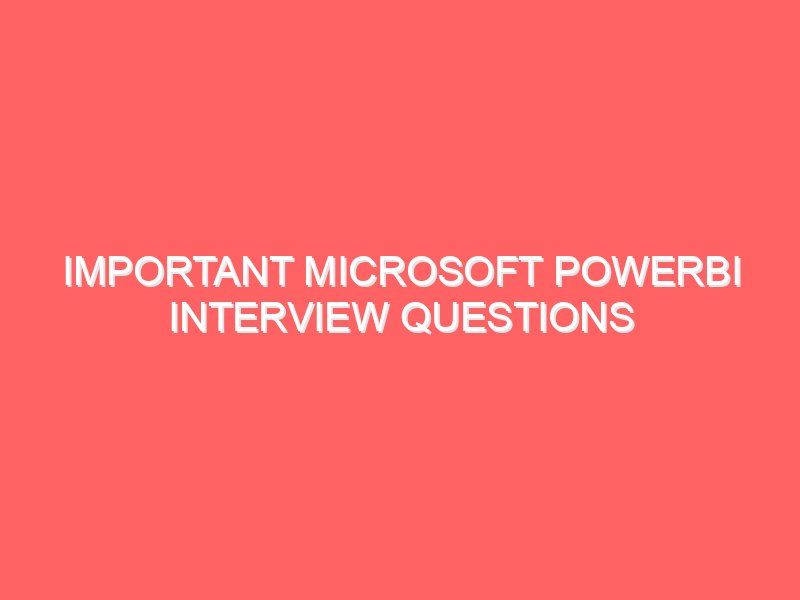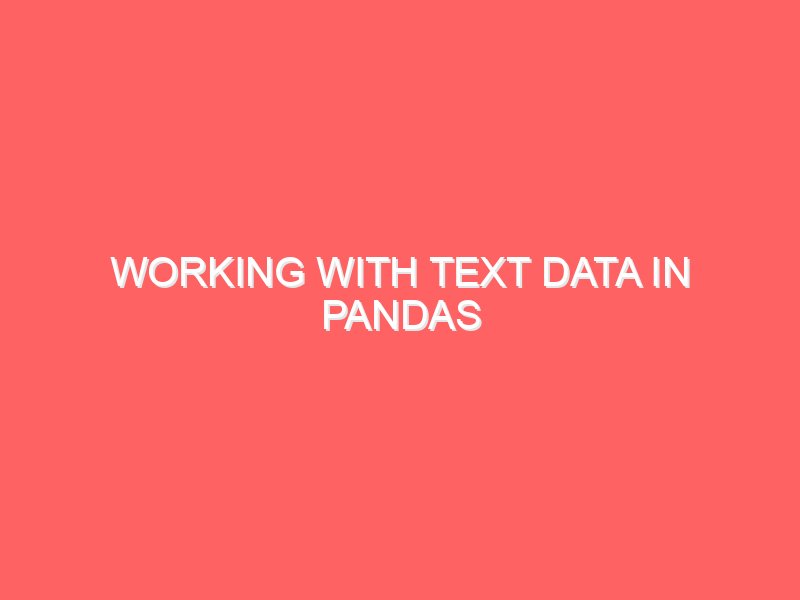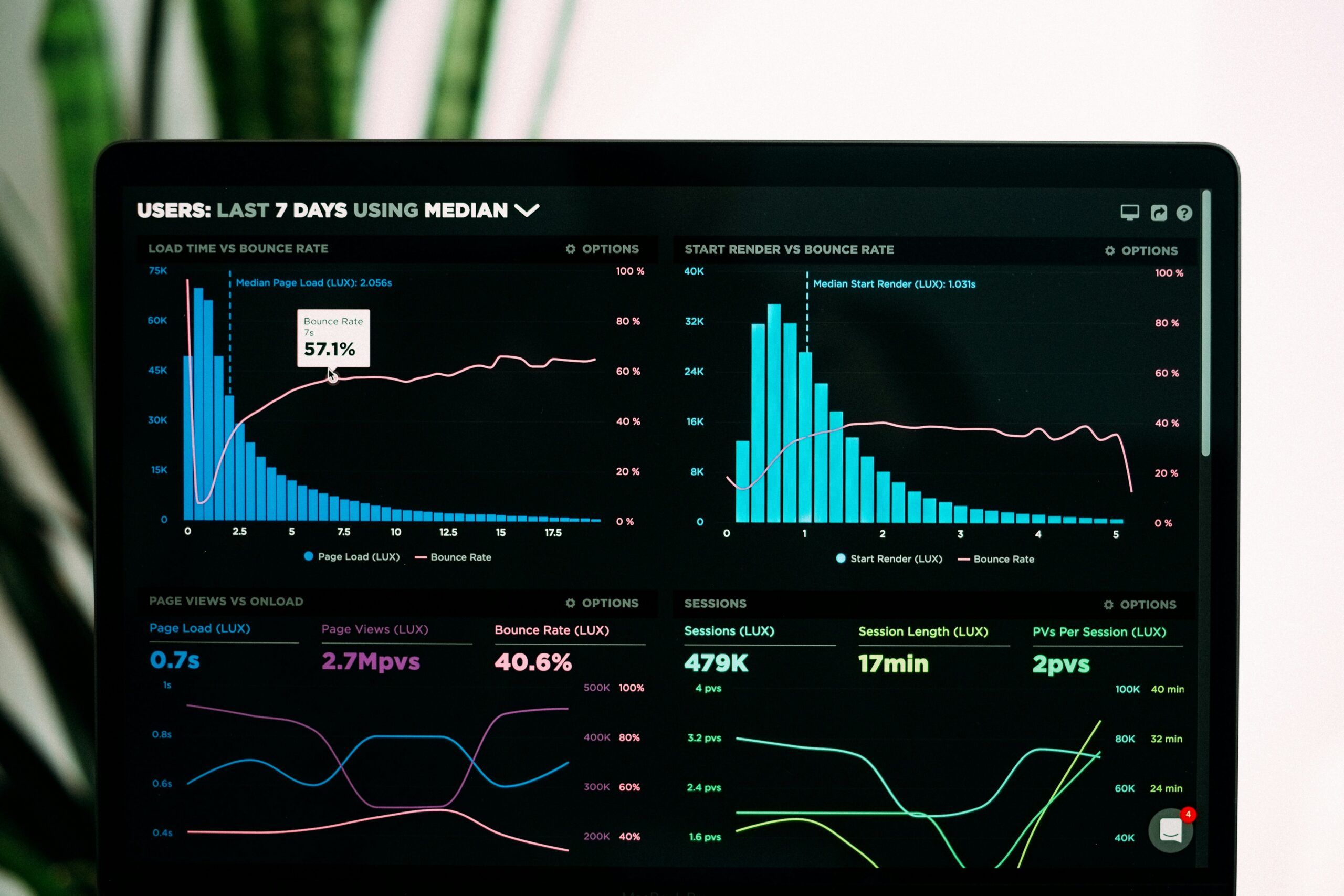
Introduction to Power BI
Power BI is a powerful business analytics tool developed by Microsoft that enables users to visualize data and share insights across an organization, or embed them in an app or website. It provides a comprehensive suite of tools for data preparation, data discovery, and interactive dashboards, making it a vital resource for mastering Power BI in the realm of data analysis and business intelligence.
At its core, Power BI allows users to transform raw data into meaningful and actionable insights through advanced visualization techniques. The platform integrates various sources of data, whether they originate from cloud-based services, on-premises databases, or structured spreadsheets. This versatility makes it an invaluable asset for organizations looking to harness their data effectively. Power BI consists of several key components, including Power BI Desktop, Power BI Service, and Power BI Mobile, each catering to different aspects of data management and visualization.
The significance of Power BI lies in its ability to democratize data access within an organization. It bridges the gap between technical and non-technical users, allowing individuals to interact with data without extensive programming knowledge. By utilizing its intuitive drag-and-drop interface and robust analytics capabilities, even those unfamiliar with data science can engage in mastering Power BI.
Furthermore, Power BI’s real-time data connectivity ensures that businesses can make informed decisions based on up-to-date insights. This level of accessibility not only boosts productivity but also fosters a culture of data-driven decision-making. As organizations increasingly rely on data to guide their strategies, mastering Power BI becomes essential for unlocking data insights that can drive growth and efficiency.
Setting Up Power BI
Getting started with Power BI is a straightforward process that opens the door to unlocking data insights through dynamic visualization. The initial step involves downloading the Power BI Desktop application, which is available for Windows operating systems. To install, simply visit the Microsoft website or the Microsoft Store, download the application, and follow the prompts for a seamless installation experience. For users on Mac or Linux systems, utilizing Power BI’s web application is recommended, which offers many of the same features through a browser interface.
Once the application is installed or you have accessed the web version, the next phase is setting up your account. If you’re new to Power BI, you will need to create an account. This process typically involves providing a valid email address and creating a password, along with confirming your identity through a verification email. Existing Microsoft account holders can log in with their credentials, streamlining the process. It is worth noting that Power BI offers various licensing options, including a free tier, suitable for those starting out and wanting to explore its capabilities without financial commitment.
After logging in, users are met with an intuitive user interface designed for easy navigation. The home page displays a variety of options to get started, including importing data sources, creating reports, and accessing dashboards. The Power BI interface is divided into several components: the report view for visualizations, the data view for data management, and the model view for establishing relationships between data tables. Familiarizing yourself with these sections is crucial for mastering Power BI. Additionally, configuring initial settings such as regional preferences and privacy options will enhance your experience, allowing for smoother operation as you delve deeper into exploring data insights.
Connecting to Data Sources
Mastering Power BI begins with establishing connections to various data sources, a critical step in the process of unlocking data insights. Power BI seamlessly integrates with multiple types of data sources, enabling users to import and analyze data from a range of platforms. Commonly used sources include Excel files, SQL Server databases, cloud services like Azure and Google Analytics, and even online APIs. This versatility allows organizations to consolidate data from disparate systems into a single analytics environment for comprehensive analysis and visualization.
When it comes to importing data into Power BI, the process is user-friendly. Users can simply select the data source they wish to connect to, authenticate their credentials, and choose the specific data elements they want to work with. However, it is essential to ensure that the data is clean and well-structured before proceeding. Data cleanliness is paramount in producing accurate and reliable insights. Power BI offers various tools and options for transforming data during the import process. Users can apply filters, remove duplicates, and alter column formats to better suit their analysis needs.
Additionally, understanding the structure of the data being imported is crucial. For example, when connecting to a SQL Server database, it is beneficial to know the relationships between tables, which will aid in schema design for visualization purposes. The transformation capabilities provided by Power BI not only improve data quality but also enhance the effectiveness of the visualizations. Proper data preparation ultimately leads to more insightful analytics. In conclusion, mastering Power BI’s data connection capabilities lays the groundwork for effective data analysis and visualization, which are imperative for informed decision-making within organizations.
Data Transformation with Power Query
Power Query is an integral feature of Power BI that facilitates efficient data manipulation and transformation, ultimately enhancing the process of mastering Power BI. This tool allows users to connect to multiple data sources, simplifying the challenges often faced in data preparation. By utilizing Power Query, individuals can filter, merge, pivot, and clean data effectively, which is essential for unlocking data insights.
One of the primary functionalities of Power Query is data filtering. This process allows users to remove irrelevant information, focusing solely on data that contributes to subsequent analysis. By employing filters, users can refine their datasets to include only applicable records, leading to more accurate visualizations in Power BI. Furthermore, merging datasets is another powerful feature of Power Query, enabling users to combine multiple data sources into a cohesive dataset. This consolidation is vital for gaining a comprehensive view of information, which is often necessary for effective data storytelling.
Pivoting data is a sophisticated capability within Power Query that reorients data for better analysis. It allows users to turn unique values from one column into multiple columns in a new table, instantly making comparisons and visual insights clearer. This transformation is crucial when working with extensive datasets, ensuring that the resultant visualizations appropriately represent the underlying information. Equally important is the data cleaning functionality, which helps remove duplicates, handle missing values, and standardize formats. Effective data cleaning paves the way for delivering accurate and reliable insights.
In conclusion, mastering Power Query is essential for anyone looking to fully leverage the capabilities of Power BI. By employing its powerful functionalities for filtering, merging, pivoting, and cleaning data, users can significantly enhance their data preparation process, leading to more impactful data visualizations and insights.
Creating Visualizations
Creating compelling visualizations is a paramount aspect of mastering Power BI, a powerful tool that helps in unlocking data insights. Visuals in Power BI can range from simple bar charts to complex scatter plots, each serving a unique purpose depending on the context and the nature of the data being represented. Understanding which visual to choose is the first step in effective data representation. For instance, line graphs are often best for displaying trends over time, while pie charts can illustrate proportions among categories.
When selecting visual types, it is crucial to consider the audience and the message being conveyed. Each audience may have different preferences for data visualization, and recognizing those can greatly impact engagement and comprehension. Pairing visuals with concise narratives enhances the viewer’s understanding and helps in drawing meaningful insights. Customizing visual elements—such as colors, fonts, and layout—can also elevate the effectiveness of your presentation. Power BI allows users to tailor these features to ensure that the visualizations are not only informative but also aesthetically pleasing.
Additionally, it’s beneficial to utilize the built-in themes and customization options available in Power BI. These tools facilitate the alignment of visualizations with organizational branding or thematic requirements. Through thoughtful design, users can guide their audience’s focus towards key insights, mitigating any tendency for data to be overlooked. Overall, effective visualization is a blend of selecting the right type of chart, aligning it with the intended audience’s needs, and customizing it to present data in a clear, engaging manner. By paying close attention to these factors, users can significantly enhance their proficiency in Power BI, ultimately leading to more profound data insights.
Building Dashboards and Reports
Creating comprehensive reports and dashboards in Power BI is a crucial step in mastering power bi and unlocking data insights. These visual tools allow users to interpret complex data more efficiently and make informed decisions. The key is to ensure that the layout is clean and intuitive, which enhances the user experience. Organizing information logically helps viewers to grasp essential trends and metrics at a glance.
Interactivity plays a significant role in engaging users with the data presented. By incorporating features such as filters, slicers, and drill-through capabilities, dashboards transform static information into dynamic environments. These elements enable users to explore various data dimensions interactively, fostering a deeper understanding of the underlying patterns and relationships within the data. Moreover, user-centric design enhances usability, making it easier for stakeholders to derive insights as they navigate through the visualizations.
Storytelling through dashboards has emerged as a powerful method for presenting data. By crafting a narrative that guides the audience through the data insights, you can create more impactful presentations. This approach requires careful consideration of which visualizations to include and the sequence in which they are displayed. Utilizing a variety of chart types, such as line graphs for trends, pie charts for proportions, and bar graphs for comparisons, can further enrich the narrative, ensuring that audiences can easily follow and understand the story being conveyed.
Best practices dictate that dashboards should not overwhelm users with excessive information. Instead, focus on the most relevant metrics that align with strategic objectives. Combining clear labeling, color coding, and ample whitespace can significantly enhance readability. Consequently, by adhering to these principles in designing dashboards and reports, one can effectively communicate data insights and elevate the decision-making process.
Sharing and Collaborating on Power BI Reports
Power BI not only empowers users to analyze and visualize data effectively but also facilitates seamless sharing and collaboration among team members and stakeholders. Understanding how to share your reports and dashboards is essential for maximizing the potential of mastering Power BI and unlocking data insights collectively.
One of the primary methods for sharing Power BI reports is through the Power BI service. Once you publish your report to the cloud-based platform, team members who have access to the Power BI workspace can view and interact with the report. The sharing options extend beyond just your immediate team; you can manage permissions to allow external stakeholders to view the reports as well. This functionality ensures that all relevant parties can stay informed with the latest data insights, promoting data-driven decision-making.
Additionally, Power BI offers the ability to generate sharing links that can be sent directly to colleagues via email or messaging applications. These links can be customized to restrict user access based on their roles. By providing an easy way for users to connect with specific reports, organizations can enhance collaboration efforts and improve the sharing of knowledge across departments.
Embedding reports in websites or applications is another valuable feature of Power BI. This allows teams to integrate interactive reports into existing dashboards or intranet sites, thereby making data visualization accessible to a broader audience. When reports are made easily accessible, the potential for leveraging data insights grows significantly, empowering more individuals to utilize the information effectively.
In addition to sharing reports, collaborative features like comments and annotations allow users to engage directly on the reports, facilitating discussions surrounding the data findings. This capability aids in aligning stakeholders with shared objectives and enhancing the overall analytical process. Ultimately, Power BI provokes a culture of data collaboration that is integral to achieving effective visualization and insight-sharing across organizations.
Advanced Features of Power BI
Power BI offers an impressive array of advanced features that significantly enhance the efficacy of data analysis and visualization. One of the most powerful functionalities is DAX, or Data Analysis Expressions, which serves as the formula language used in Power BI. Mastering DAX is essential for users who wish to perform complex calculations, create sophisticated measures, and manage data relationships efficiently. The language allows analysts to dive deeper into their datasets, producing calculated columns and advanced metrics that facilitate a richer understanding of business trends.
Another noteworthy feature is the capability to incorporate custom visuals. With Power BI, users are not limited to the default visualizations; instead, they can create bespoke visualizations tailored to specific data storytelling needs. This flexibility in visualization aids in conveying insights more effectively, catering to various audience preferences and requirements. Custom visuals support numerous data types, ensuring that any unique analytical need can be met by the platform, making it instrumental in unlocking data insights.
Furthermore, Power BI has integrated machine learning and artificial intelligence capabilities that further empower users to extract valuable insights from their data. Advanced analytics features, such as what-if parameters and clustering, allow for enhanced data exploration. By enabling users to apply AI-based functionalities, such as natural language processing (NLP) queries, Power BI significantly reduces the barrier to gaining insights. Analysts can ask questions in plain language and receive immediate visualizations, demonstrating how mastering Power BI equips users with critical capabilities to analyze and visualize their data effectively.
Best Practices for Power BI Users
In the realm of data analytics, mastering Power BI is an essential skill for professionals aiming to unlock data insights and enhance visualization. Employing certain best practices can significantly improve the effectiveness of your Power BI projects. One critical aspect is effective data modeling. A well-structured data model lays the foundation for accurate reporting and analysis. Users should adopt a star schema design whenever possible, as it simplifies queries and improves overall performance. Additionally, ensuring that the data model contains relevant relationships helps in creating comprehensive and insightful visualizations.
Maintaining performance is another best practice that Power BI users must prioritize. As datasets grow larger, performance can become an issue. To address this, users should consider the use of aggregations, which can drastically improve the speed of reports and dashboards. Moreover, enabling incremental data refreshes will allow you to manage larger datasets while keeping your reports timely and responsive.
Data security cannot be overlooked in the pursuit of mastering Power BI. It is vital to implement role-level security and ensure that sensitive data is adequately protected. This includes limiting access to specific data sets based on user roles, which fosters a secure environment for data collaboration and sharing.
Finally, continuous learning is an indispensable practice in the fast-evolving world of data analytics. Staying updated with new features and capabilities of Power BI not only enhances your skill set but also allows you to utilize the tool’s full potential. Participating in online courses, engaging in workshops, and following relevant forums can provide valuable insights and tips on effective visualization techniques and other advanced functionalities.
Name: Mohit Anand
Phone Number: +91-9835131568(Sumit Singh)
Email ID: teamemancipation@gmail.com
Our Platforms:
Follow Us on Social Media:
Go back to googleInternal Links
Internal Links
The Willow Chip: Revolutionizing the Future of Quantum Computing