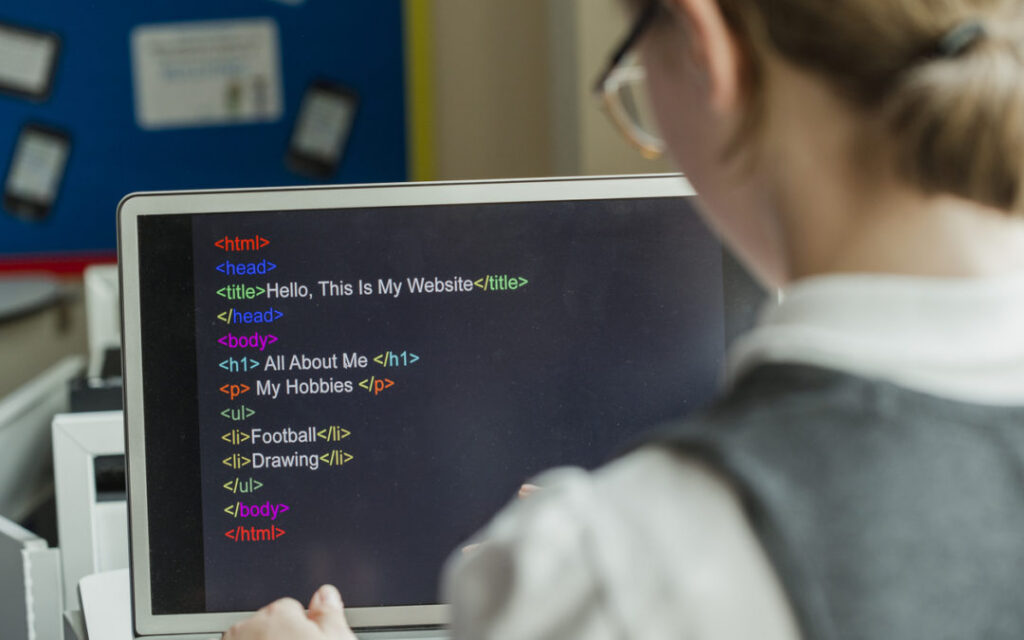Best BCA, BTech & MTech IT Training Center Near Xavier College, Ranchi – Emancipation Edutech Pvt. Ltd.
Best BCA, BTech & MTech IT Training Center Near Xavier College, Ranchi – Emancipation Edutech Pvt. Ltd. If you are a student of BCA, BTech, or MTech and looking for a reliable IT training center near Xavier College, Ranchi, then Emancipation Edutech Pvt. Ltd. is the right place for you. Located at a short distance from Xavier College, Emancipation Edutech has become one of the most trusted institutes for practical IT courses and career-focused training in Ranchi. Why Choose an IT Training Center Near Xavier College? Students studying at or around Xavier College, Ranchi often look for coaching centers that are nearby, affordable, and industry-oriented. Emancipation Edutech Pvt. Ltd. fulfills all these requirements. Being close to the college saves travel time and allows students to balance academics and skill development effectively. About Emancipation Edutech Pvt. Ltd. Emancipation Edutech Pvt. Ltd. is a well-known IT training institute in Ranchi that focuses on skill-based learning, live projects, and job-oriented courses. The institute aims to bridge the gap between theoretical knowledge and industry requirements. With experienced trainers and updated course content, Emancipation Edutech helps students build strong foundations in programming, data, and modern technologies. IT Courses Offered for BCA, BTech & MTech Students Emancipation Edutech provides a wide range of IT courses suitable for BCA, BTech, and MTech students, including: 1. Programming Courses These courses help students strengthen their logic, coding skills, and problem-solving ability, which are essential for placements and higher studies. 2. Web Development Courses Web development courses are ideal for students who want to build real websites and applications. 3. Data & Analytics Courses These advanced courses are in high demand and suitable for students aiming for careers in data-driven and AI-based roles. 4. Academic & Industrial Training Students receive proper mentoring for college projects and practical exposure. Key Features of Emancipation Edutech Pvt. Ltd. ✔ Located near Xavier College, Ranchi✔ Industry-experienced trainers✔ Practical and project-based learning✔ Small batch size for personal attention✔ Affordable fees for students✔ Placement and career guidance support Benefits for BCA, BTech & MTech Students Many students from Ranchi have successfully improved their technical skills and career readiness through training at Emancipation Edutech. Conclusion If you are searching for the best IT training center near Xavier College, Ranchi, Emancipation Edutech Pvt. Ltd. is a smart choice for BCA, BTech, and MTech students. With quality training, practical exposure, and career-oriented courses, the institute helps students prepare for a successful future in the IT industry. Start your IT journey today with Emancipation Edutech Pvt. Ltd. – where education meets industry skills. In conclusion, IT Skills Ranchi stands as a symbol of emancipation through digital education and skill development. By combining practical training, career guidance, and a learner-centric approach, the institute empowers individuals to break free from limitations and build meaningful careers in the IT sector. As the digital economy continues to evolve, IT Skills Ranchi remains committed to shaping confident, skilled, and independent professionals who can contribute to a digitally empowered and progressive India.