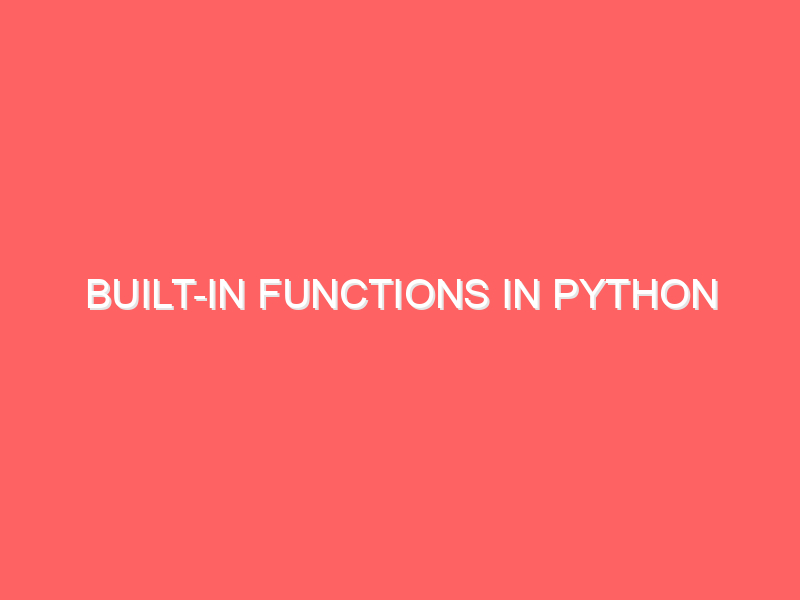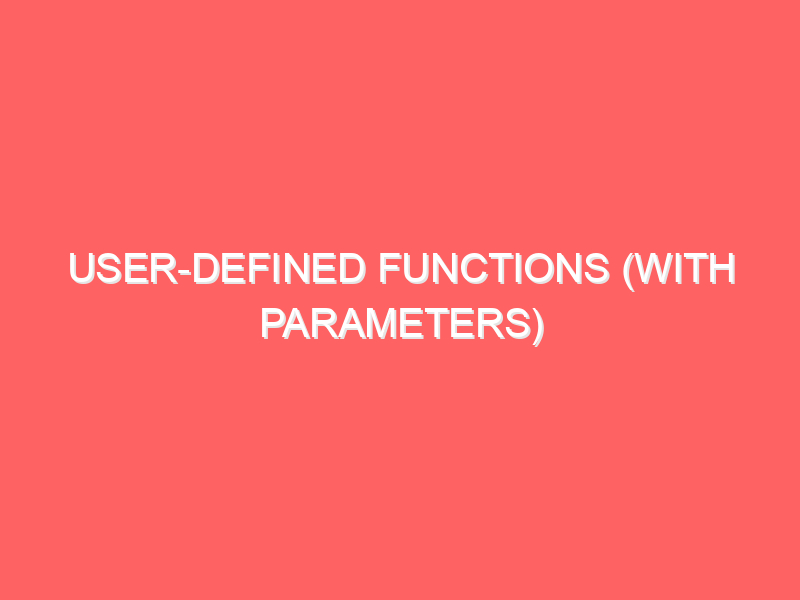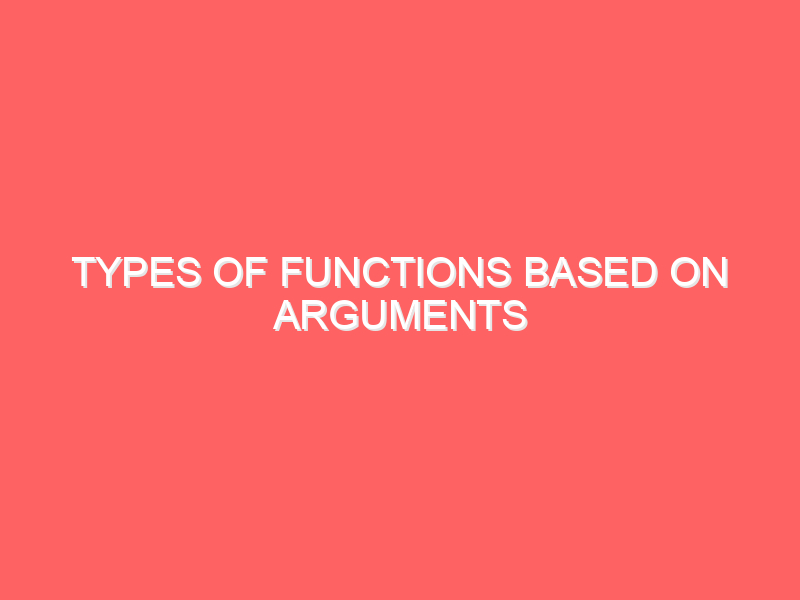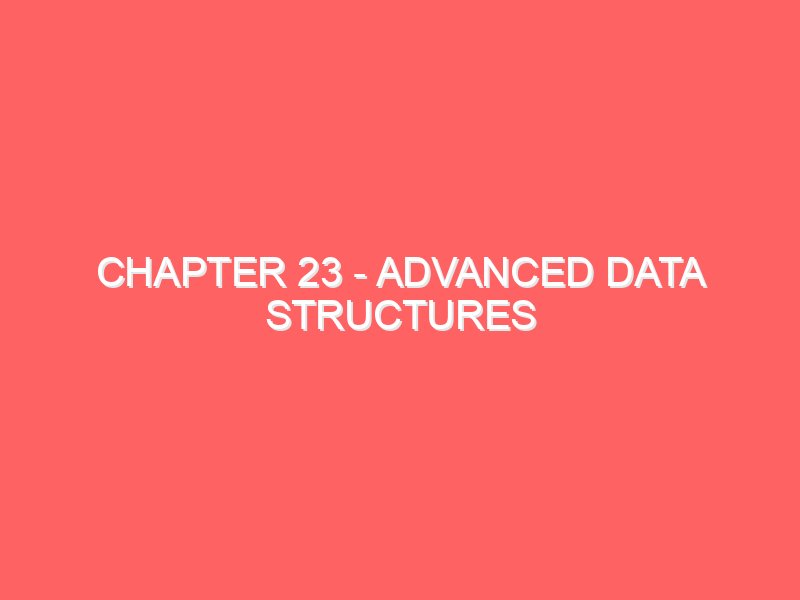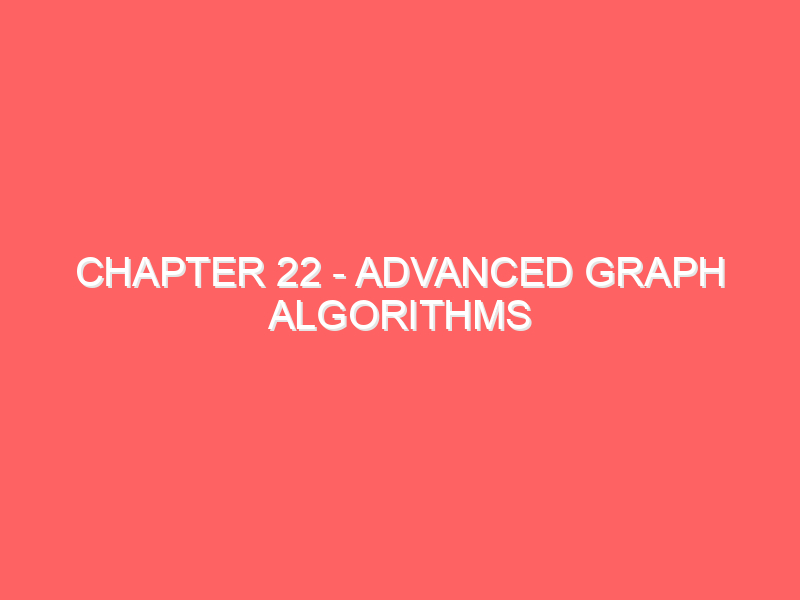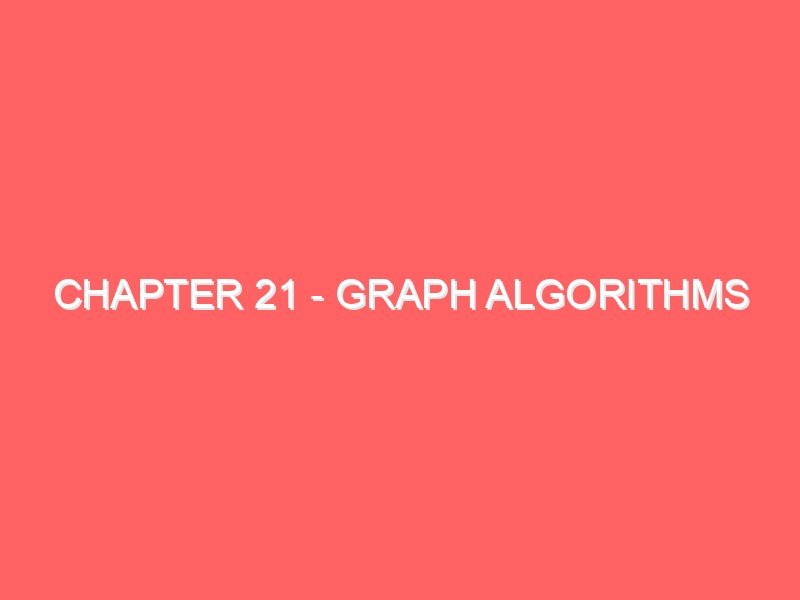Built-in Functions in Python
Built-in Functions (20 Programs) Program 1: abs() – Absolute Value of a Number Program: def absolute_value(num): """Return the absolute value of a number.""" return abs(num) # Test the function print("Absolute value of -10:", absolute_value(-10)) print("Absolute value of 5:", absolute_value(5)) Expected Output: Absolute value of -10: 10 Absolute value of 5: 5 Program 2: all() – Check if All Elements in List are True Program: def check_all_true(values): """Check if all elements in the list are True.""" return all(values) # Test the function print("All elements True:", check_all_true([True, True, True])) print("All elements True:", check_all_true([True, False, True])) Expected Output: All elements True: True All elements True: False Program 3: any() – Check if Any Element in List is True Program: def check_any_true(values): """Check if any element in the list is True.""" return any(values) # Test the function print("Any element True:", check_any_true([False, False, True])) print("Any element True:", check_any_true([False, False, False])) Expected Output: Any element True: True Any element True: False Program 4: ascii() – Return ASCII Representation of a String Program: def get_ascii_representation(text): """Get ASCII representation of a string.""" return ascii(text) # Test the function print("ASCII representation:", get_ascii_representation("Python ©")) Expected Output: ASCII representation: ‘Python \xa9’ Program 5: bin() – Convert Integer to Binary Program: def to_binary(num): """Convert an integer to binary.""" return bin(num) # Test the function print("Binary of 10:", to_binary(10)) print("Binary of 25:", to_binary(25)) Expected Output: Binary of 10: 0b1010 Binary of 25: 0b11001 Program 6: bool() – Convert Value to Boolean Program: def to_boolean(value): """Convert a value to boolean.""" return bool(value) # Test the function print("Boolean of 0:", to_boolean(0)) print("Boolean of ‘Hello’:", to_boolean("Hello")) Expected Output: Boolean of 0: False Boolean of ‘Hello’: True Program 7: chr() – Convert Unicode Code to Character Program: def unicode_to_char(code): """Convert Unicode code to character.""" return chr(code) # Test the function print("Character for 97:", unicode_to_char(97)) print("Character for 65:", unicode_to_char(65)) Expected Output: Character for 97: a Character for 65: A Program 8: divmod() – Quotient and Remainder of Division Program: def quotient_remainder(a, b): """Get quotient and remainder of division.""" return divmod(a, b) # Test the function print("Quotient and remainder of 10 / 3:", quotient_remainder(10, 3)) print("Quotient and remainder of 20 / 6:", quotient_remainder(20, 6)) Expected Output: Quotient and remainder of 10 / 3: (3, 1) Quotient and remainder of 20 / 6: (3, 2) Program 9: enumerate() – Enumerate List Items with Index Program: def enumerate_list(items): """Enumerate items in a list with their index.""" return list(enumerate(items)) # Test the function print("Enumerated list:", enumerate_list(["apple", "banana", "cherry"])) Expected Output: Enumerated list: [(0, ‘apple’), (1, ‘banana’), (2, ‘cherry’)] Program 10: eval() – Evaluate a Python Expression Program: def evaluate_expression(expression): """Evaluate a Python expression.""" return eval(expression) # Test the function print("Evaluation of ‘3 + 5’:", evaluate_expression("3 + 5")) print("Evaluation of ‘2 * 6’:", evaluate_expression("2 * 6")) Expected Output: Evaluation of ‘3 + 5’: 8 Evaluation of ‘2 * 6’: 12 Program 11: filter() – Filter Even Numbers from a List Program: def filter_even(numbers): """Filter even numbers from a list.""" return list(filter(lambda x: x % 2 == 0, numbers)) # Test the function print("Even numbers:", filter_even([1, 2, 3, 4, 5, 6])) Expected Output: Even numbers: [2, 4, 6] Program 12: float() – Convert Value to Float Program: def to_float(value): """Convert a value to float.""" return float(value) # Test the function print("Float of 5:", to_float(5)) print("Float of ‘3.14’:", to_float("3.14")) Expected Output: Float of 5: 5.0 Float of ‘3.14’: 3.14 Program 13: format() – Format Number with 2 Decimal Places Program: def format_number(num): """Format a number to 2 decimal places.""" return format(num, ".2f") # Test the function print("Formatted number:", format_number(3.14159)) print("Formatted number:", format_number(7.88888)) Expected Output: Formatted number: 3.14 Formatted number: 7.89 Program 14: hex() – Convert Integer to Hexadecimal Program: def to_hexadecimal(num): """Convert an integer to hexadecimal.""" return hex(num) # Test the function print("Hexadecimal of 255:", to_hexadecimal(255)) print("Hexadecimal of 16:", to_hexadecimal(16)) Expected Output: Hexadecimal of 255: 0xff Hexadecimal of 16: 0x10 Program 15: input() – Take User Input (for Interactive Testing) Program: def get_user_input(): """Get input from the user.""" user_input = input("Enter a message: ") return f"You entered: {user_input}" # Run in an interactive environment to see output. Output will depend on user input. Program 16: len() – Length of a List Program: def list_length(lst): """Return the length of a list.""" return len(lst) # Test the function print("Length of list:", list_length([1, 2, 3, 4])) Expected Output: Length of list: 4 Program 17: max() – Maximum of Three Numbers Program: def find_maximum(a, b, c): """Find the maximum of three numbers.""" return max(a, b, c) # Test the function print("Maximum of (3, 7, 5):", find_maximum(3, 7, 5)) Expected Output: Maximum of (3, 7, 5): 7 Program 18: min() – Minimum of Three Numbers Program: def find_minimum(a, b, c): """Find the minimum of three numbers.""" return min(a, b, c) # Test the function print("Minimum of (3, 7, 5):", find_minimum(3, 7, 5)) Expected Output: Minimum of (3, 7, 5): 3 Program 19: round() – Round a Number to Specified Digits Program: def round_number(num, digits): """Round a number to specified digits.""" return round(num, digits) # Test the function print("Rounded number:", round_number(3.14159, 2)) Expected Output: Rounded number: 3.14 Program 20: sorted() – Sort a List in Ascending Order Program: def sort_list(lst): """Sort a list in ascending order.""" return sorted(lst) # Test the function print("Sorted list:", sort_list([3, 1, 4, 2])) Expected Output: Sorted list: [1, 2, 3, 4]
Built-in Functions in Python Read More »