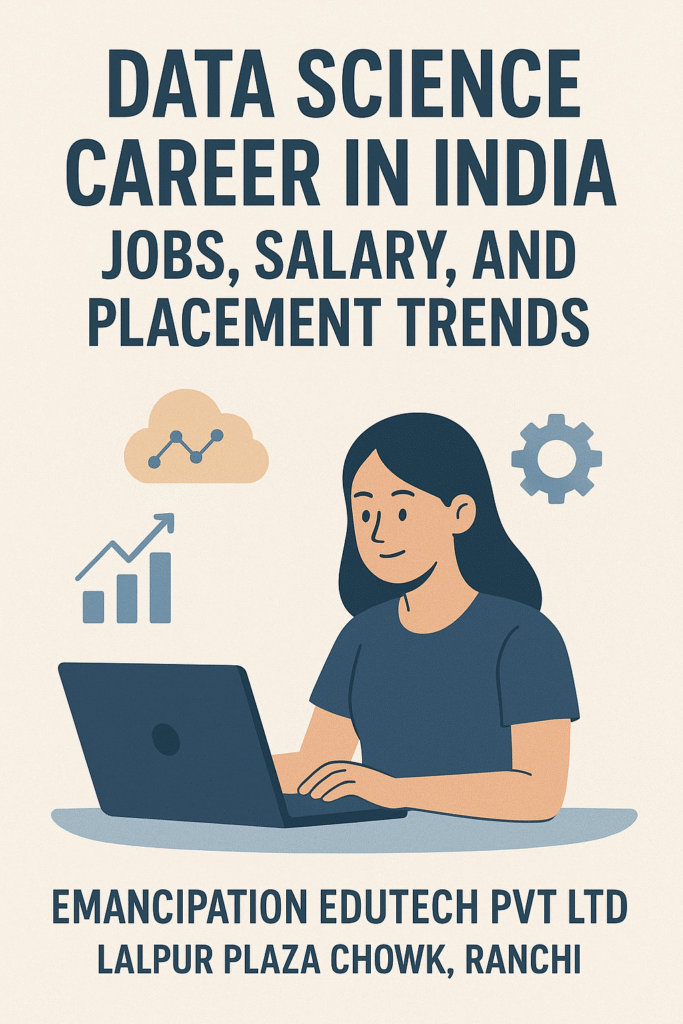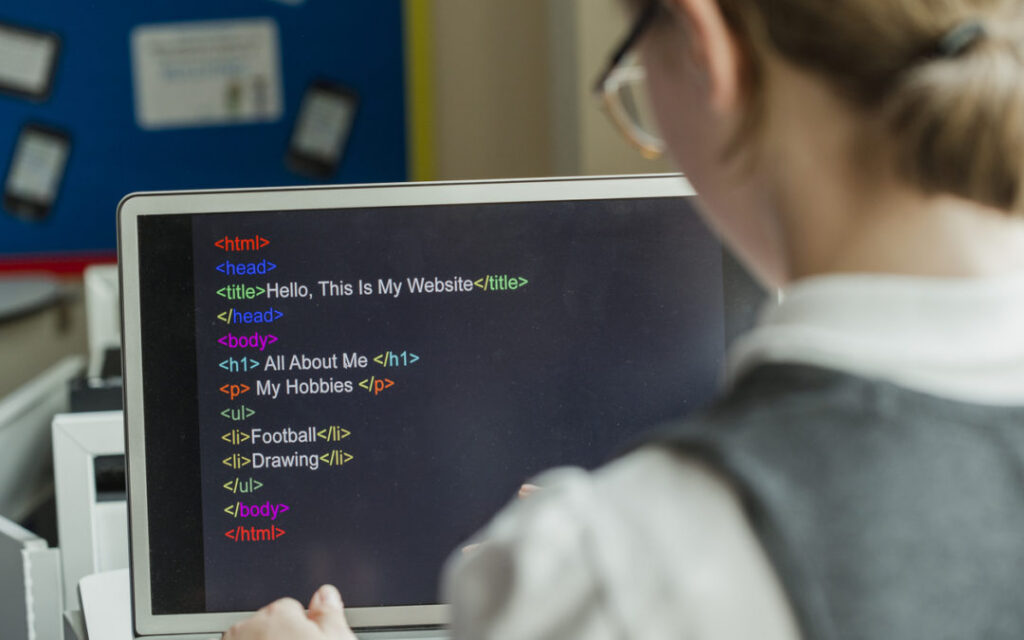Best Place for Data Analytics Course in Jharkhand – Emancipation (Top Rated in Ranchi 4.9/5.0)
Best Place for Data Analytics Course in Jharkhand – Emancipation (Top Rated in Ranchi 4.9/5.0) In today’s data-driven world, Data Analytics has become one of the most in-demand career options across industries such as IT, finance, healthcare, marketing, and e-commerce. For students and professionals in Jharkhand who want to build a successful career in analytics, choosing the right institute is crucial. Among all the available options, Emancipation Edutech in Ranchi stands out as the top-rated place for Data Analytics training, with an impressive 4.9/5.0 rating and strong student trust. Why Data Analytics Is a High-Growth Career Data Analytics involves collecting, cleaning, analyzing, and interpreting data to support smart business decisions. Companies today rely heavily on data analysts to understand trends, improve performance, and gain a competitive edge. With tools like Excel, SQL, Python, Power BI, and Tableau, data analysts play a key role in almost every sector. For students in Jharkhand, Data Analytics offers: This growing demand has increased the need for quality data analytics training in Ranchi and across Jharkhand. Ranchi – The Education & IT Hub of Jharkhand Ranchi, being the capital city, has emerged as the main education and skill-development hub of Jharkhand. Students from nearby cities like Dhanbad, Bokaro, Jamshedpur, Hazaribagh, and Ramgarh prefer Ranchi for professional IT courses. Among various institutes offering analytics training, Emancipation Edutech has gained a strong reputation for its job-oriented approach, practical training, and excellent reviews. Why Emancipation Is the Best Place for Data Analytics in Jharkhand 1. Top-Rated Institute (4.9/5.0 in Ranchi) Emancipation is consistently rated 4.9/5.0 by students, reflecting high satisfaction, quality teaching, and genuine career guidance. This rating makes it one of the most trusted data analytics institutes in Ranchi. 2. Industry-Relevant Data Analytics Curriculum The Data Analytics course at Emancipation is designed as per current industry requirements and includes: Students learn both technical skills and analytical thinking, which are essential for real jobs. 3. Practical & Project-Based Learning Emancipation strongly focuses on hands-on training. Students work on live datasets and industry-based projects that help them build confidence and a strong portfolio. 4. Experienced Trainers & Personal Mentorship Classes are conducted by experienced industry professionals who guide students personally. Doubt-clearing sessions, regular assessments, and one-to-one mentoring make learning effective even for beginners. 5. Career & Placement Support Emancipation is known for its career-oriented training model. Data Analytics students receive: This support helps students move smoothly from learning to employment. Who Can Join the Data Analytics Course? Emancipation’s Data Analytics program is ideal for: Even students from non-technical backgrounds can learn Data Analytics with proper guidance provided at Emancipation. Why Students Across Jharkhand Choose Emancipation Students from Ranchi, Dhanbad, Jamshedpur, Bokaro, Gumla, and other parts of Jharkhand choose Emancipation because of: Positive word-of-mouth and Google reviews have helped Emancipation become a top-rated analytics institute in Ranchi. Career Opportunities After Data Analytics After completing the Data Analytics course from Emancipation, students can apply for roles such as: With strong skills, students can work in IT companies, corporates, startups, or even opt for remote jobs. Conclusion If you are searching for the best place for Data Analytics in Jharkhand, Emancipation Edutech, Ranchi is a clear choice. With a 4.9/5.0 rating, practical training, experienced mentors, and career support, Emancipation helps students turn data into successful careers. 👉 Start your Data Analytics journey with the most trusted institute in Ranchi – Emancipation Edutech.