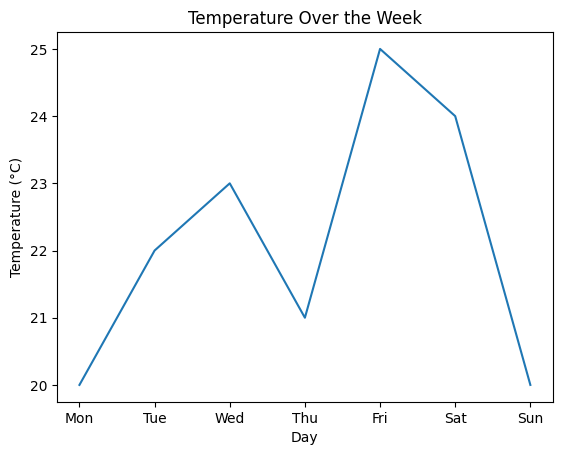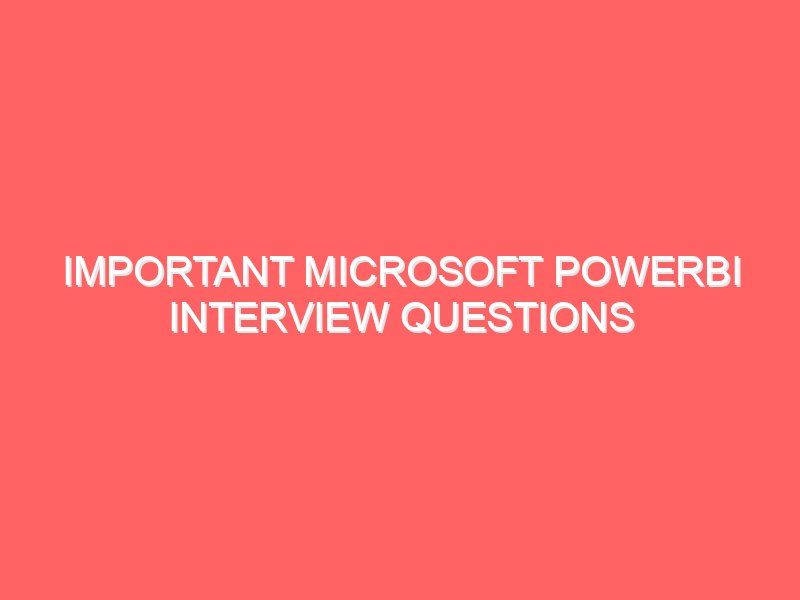Hey there, fellow data scientists! If you’re like me, you know that sometimes numbers alone just don’t cut it when you’re trying to explain your insights. That’s where data visualization steps in to save the day, and today, we’re going to take a deep dive into one of the most popular Python libraries for creating visualizations: Matplotlib. Whether you’re a seasoned data scientist or just dipping your toes into the world of data, Matplotlib is your trusty sidekick in making your data look pretty and, more importantly, understandable. By the end of this tutorial, you’ll be crafting beautiful plots and charts that not only impress but also inform. So, roll up your sleeves, open up your favorite Python editor, and let’s get plotting! Getting to Know Matplotlib First things first—what is Matplotlib? Simply put, Matplotlib is a powerful Python library used for creating static, animated, and interactive visualizations. It’s like the Swiss Army knife of plotting, allowing you to generate everything from simple line plots to complex interactive dashboards. Installing Matplotlib Before we can start creating amazing plots, we need to have Matplotlib installed. If you haven’t done this already, it’s as easy as pie. Just fire up your terminal or command prompt and run: Boom! You’re ready to go. Importing Matplotlib Now that we have Matplotlib installed, let’s bring it into our Python script. Typically, it’s imported using the alias plt, which keeps things concise and readable. Here’s how you do it: And with that, you’re all set up. Let’s dive into creating some plots! Basic Plotting with Matplotlib Let’s start with something simple: a line plot. Imagine you have some data that represents the temperature over a week, and you want to visualize this trend. Creating a Simple Line Plot Here’s how you can create a basic line plot in Matplotlib: This little script will pop up a window showing your line plot with days on the x-axis and temperatures on the y-axis. Easy, right? Customizing Plots Matplotlib gives you a ton of control over your plots. You can change colors, add labels, tweak line styles, and more. Let’s jazz up our line plot a bit: Here, we’ve changed the line color to purple, added circle markers at each data point, and set a dashed line style. We also increased the font size for the title and labels to make them stand out. Plotting Multiple Lines What if you have multiple datasets you want to compare on the same plot? Easy! Let’s say you also have data for the previous week: The label parameter is used here to distinguish between the two lines, and the plt.legend() function is called to display a legend on the plot. Advanced Plotting Techniques Okay, now that we have the basics down, let’s spice things up with some advanced plots. Matplotlib can handle scatter plots, bar plots, histograms, and more. Here’s how you can use them to get the most out of your data. Scatter Plots Scatter plots are great for showing relationships between two variables. For instance, if you’re analyzing the relationship between study hours and test scores, a scatter plot is your best friend. The scatter plot provides a clear visual of how test scores improve with more hours studied. Notice how easy it is to spot trends this way? Bar Plots Bar plots are perfect for comparing quantities across categories. Let’s say you want to visualize sales data for different products: The height of each bar corresponds to the sales numbers, giving a clear picture of which products are doing well. Histograms Histograms are useful for understanding the distribution of data points. For instance, if you’re analyzing the distribution of ages in a survey, a histogram can provide valuable insights. The bins parameter determines how the data is grouped, giving you control over the granularity of the distribution. Customization and Styling One of the best things about Matplotlib is how customizable it is. You can tweak almost every aspect of your plot to match your style or branding. Customizing Colors and Styles Want to match your plot to a specific color scheme? You can customize colors using color names, hex codes, or RGB values. Here’s an example: Using hex codes like #FF5733 allows for precise color matching. You can also adjust the grid lines for better readability. Adding Annotations Annotations can be used to highlight specific points or add notes to your plot, making your visualizations more informative. Annotations can guide the viewer’s attention to critical data points and provide context. Using Subplots Sometimes you want to display multiple plots side by side. Matplotlib’s subplots function makes it easy to create complex layouts. Subplots allow you to present related plots in a cohesive manner, making comparisons easy. Working with Figures and Axes Understanding the concepts of figures and axes is crucial when creating more sophisticated plots. Think of a figure as the overall window or canvas, while axes are the plots within that canvas. Understanding Figures and Axes In Matplotlib, the figure object holds everything together, and you can have multiple axes in a single figure. Here’s a simple example: Using plt.tight_layout() ensures that plots don’t overlap and everything looks neat. Adjusting Layouts Matplotlib offers several functions to fine-tune the layout of your plots. For example, plt.subplots_adjust() allows you to manually adjust the spacing between subplots. By adjusting the hspace and wspace parameters, you can customize the spacing between plots to your liking. Saving Figures Once you’ve created a beautiful plot, you might want to save it as an image file. Matplotlib makes this easy with the savefig() function. The dpi parameter sets the resolution of the saved image, and bbox_inches=’tight’ ensures there’s no extra whitespace. Creating Interactive and Animated Plots Matplotlib also supports interactive and animated plots, allowing for dynamic data exploration. Interactive Plots with mpl_toolkits For more interactive plots, you can use toolkits like mpl_toolkits.mplot3d for 3D plotting or other external libraries that integrate with Matplotlib, like mpl_interactions for interactive sliders and widgets. This example creates a