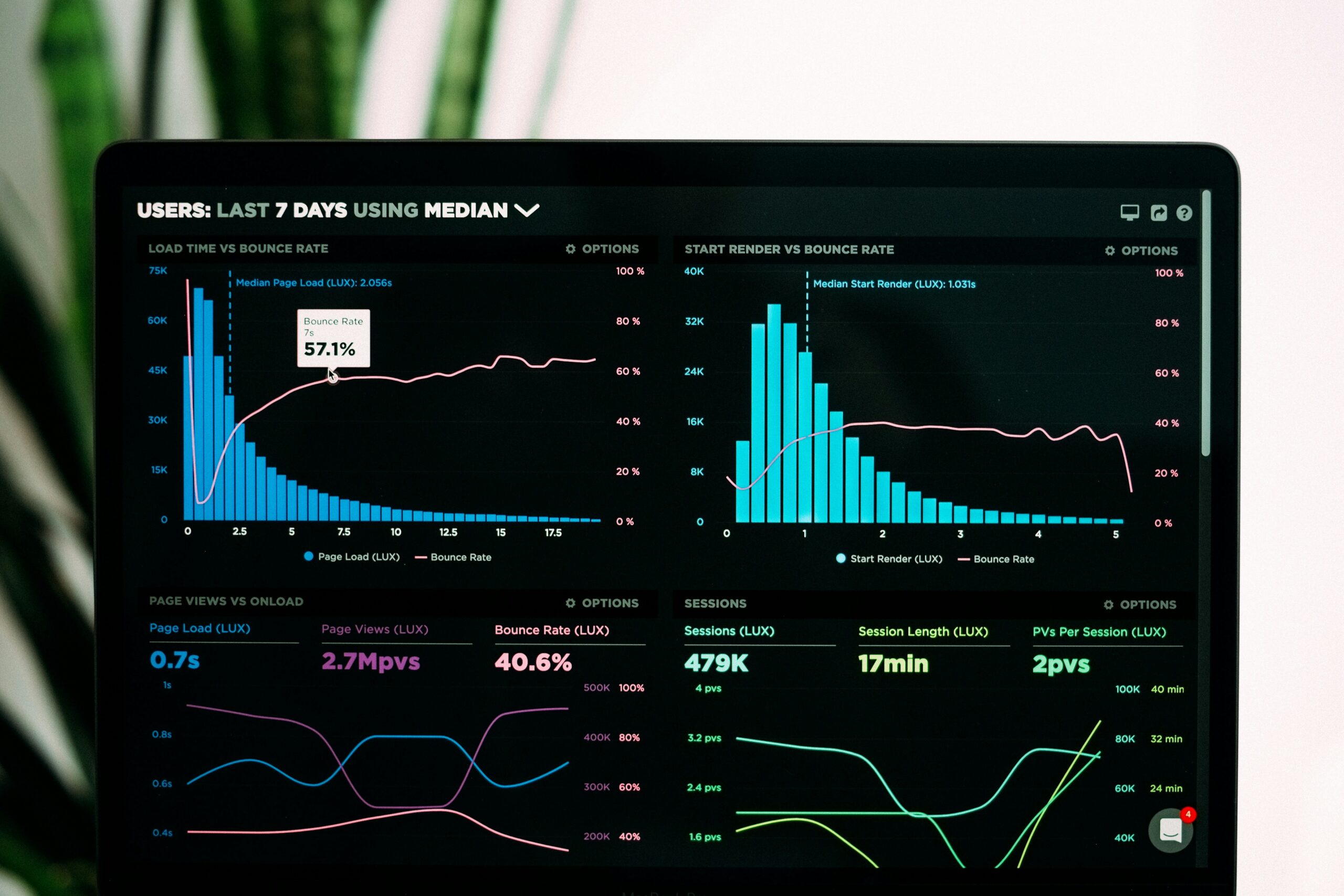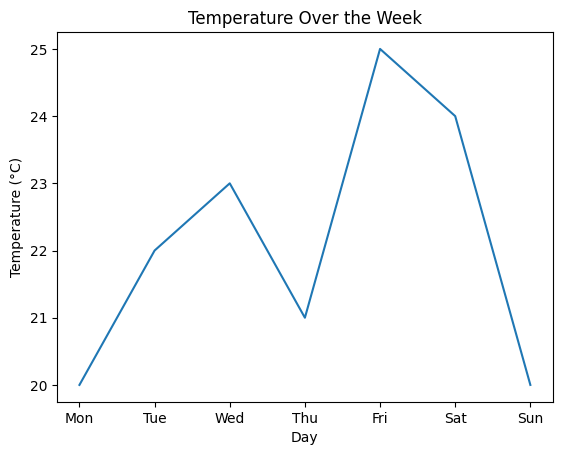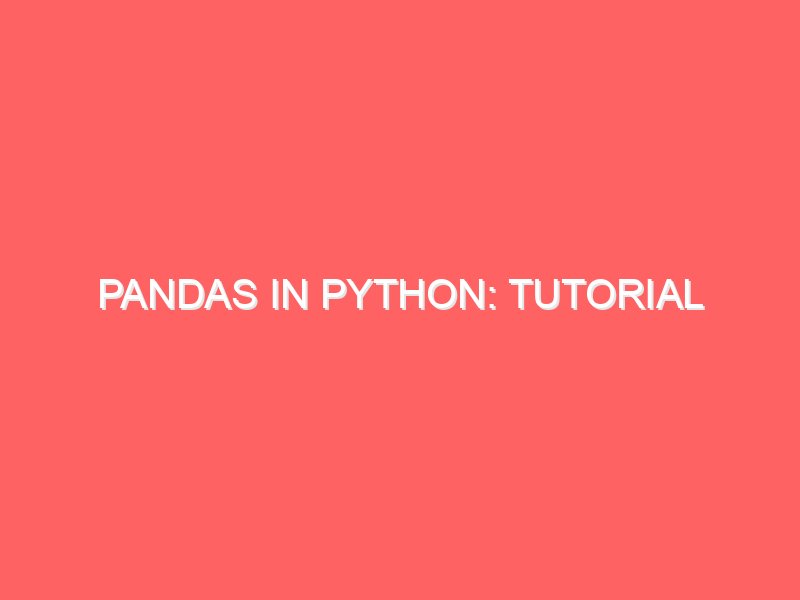Power BI: A Complete Guide to Data Visualization
Introduction to Power BI Power BI is a powerful business analytics tool developed by Microsoft that enables users to visualize data and share insights across an organization, or embed them in an app or website. It provides a comprehensive suite of tools for data preparation, data discovery, and interactive dashboards, making it a vital resource for mastering Power BI in the realm of data analysis and business intelligence. At its core, Power BI allows users to transform raw data into meaningful and actionable insights through advanced visualization techniques. The platform integrates various sources of data, whether they originate from cloud-based services, on-premises databases, or structured spreadsheets. This versatility makes it an invaluable asset for organizations looking to harness their data effectively. Power BI consists of several key components, including Power BI Desktop, Power BI Service, and Power BI Mobile, each catering to different aspects of data management and visualization. The significance of Power BI lies in its ability to democratize data access within an organization. It bridges the gap between technical and non-technical users, allowing individuals to interact with data without extensive programming knowledge. By utilizing its intuitive drag-and-drop interface and robust analytics capabilities, even those unfamiliar with data science can engage in mastering Power BI. Furthermore, Power BI’s real-time data connectivity ensures that businesses can make informed decisions based on up-to-date insights. This level of accessibility not only boosts productivity but also fosters a culture of data-driven decision-making. As organizations increasingly rely on data to guide their strategies, mastering Power BI becomes essential for unlocking data insights that can drive growth and efficiency. Setting Up Power BI Getting started with Power BI is a straightforward process that opens the door to unlocking data insights through dynamic visualization. The initial step involves downloading the Power BI Desktop application, which is available for Windows operating systems. To install, simply visit the Microsoft website or the Microsoft Store, download the application, and follow the prompts for a seamless installation experience. For users on Mac or Linux systems, utilizing Power BI’s web application is recommended, which offers many of the same features through a browser interface. Once the application is installed or you have accessed the web version, the next phase is setting up your account. If you’re new to Power BI, you will need to create an account. This process typically involves providing a valid email address and creating a password, along with confirming your identity through a verification email. Existing Microsoft account holders can log in with their credentials, streamlining the process. It is worth noting that Power BI offers various licensing options, including a free tier, suitable for those starting out and wanting to explore its capabilities without financial commitment. After logging in, users are met with an intuitive user interface designed for easy navigation. The home page displays a variety of options to get started, including importing data sources, creating reports, and accessing dashboards. The Power BI interface is divided into several components: the report view for visualizations, the data view for data management, and the model view for establishing relationships between data tables. Familiarizing yourself with these sections is crucial for mastering Power BI. Additionally, configuring initial settings such as regional preferences and privacy options will enhance your experience, allowing for smoother operation as you delve deeper into exploring data insights. Connecting to Data Sources Mastering Power BI begins with establishing connections to various data sources, a critical step in the process of unlocking data insights. Power BI seamlessly integrates with multiple types of data sources, enabling users to import and analyze data from a range of platforms. Commonly used sources include Excel files, SQL Server databases, cloud services like Azure and Google Analytics, and even online APIs. This versatility allows organizations to consolidate data from disparate systems into a single analytics environment for comprehensive analysis and visualization. When it comes to importing data into Power BI, the process is user-friendly. Users can simply select the data source they wish to connect to, authenticate their credentials, and choose the specific data elements they want to work with. However, it is essential to ensure that the data is clean and well-structured before proceeding. Data cleanliness is paramount in producing accurate and reliable insights. Power BI offers various tools and options for transforming data during the import process. Users can apply filters, remove duplicates, and alter column formats to better suit their analysis needs. Additionally, understanding the structure of the data being imported is crucial. For example, when connecting to a SQL Server database, it is beneficial to know the relationships between tables, which will aid in schema design for visualization purposes. The transformation capabilities provided by Power BI not only improve data quality but also enhance the effectiveness of the visualizations. Proper data preparation ultimately leads to more insightful analytics. In conclusion, mastering Power BI’s data connection capabilities lays the groundwork for effective data analysis and visualization, which are imperative for informed decision-making within organizations. Data Transformation with Power Query Power Query is an integral feature of Power BI that facilitates efficient data manipulation and transformation, ultimately enhancing the process of mastering Power BI. This tool allows users to connect to multiple data sources, simplifying the challenges often faced in data preparation. By utilizing Power Query, individuals can filter, merge, pivot, and clean data effectively, which is essential for unlocking data insights. One of the primary functionalities of Power Query is data filtering. This process allows users to remove irrelevant information, focusing solely on data that contributes to subsequent analysis. By employing filters, users can refine their datasets to include only applicable records, leading to more accurate visualizations in Power BI. Furthermore, merging datasets is another powerful feature of Power Query, enabling users to combine multiple data sources into a cohesive dataset. This consolidation is vital for gaining a comprehensive view of information, which is often necessary for effective data storytelling. Pivoting data is a sophisticated capability within Power Query that reorients data for better analysis. It allows
Power BI: A Complete Guide to Data Visualization Read More »